Resource management options control the amount of resources a container may consume. If the setting has bar:lim after it than this setting requires specifying both barrier and limit values separated by colons.
| Name | Description |
|---|---|
| This option lets you set the resource parameters for the container not one by one, but by reading them from the container sample configuration file. All container sample configuration files are located in the |
| CPU weight. This is a positive integer number that defines how much CPU time the container can get as compared to the other virtual machines and containers running on the server. The larger the number, the more CPU time the container can receive. Possible values range from 8 to 500000. If this parameter is not set, the default value of 1000 is used. |
| CPU limit, in per cent or megahertz (MHz), the container is not allowed to exceed. This parameter is not set for newly created containers; so they can consume all free CPU power of the server. By default, the limit is set in percent. To set the limit in MHz, specify |
| Number of CPU cores defining the CPU limit for a container. The limit is calculated by multiplying the power of one CPU core by the number of the specified CPU cores. This option also defines the number of CPUs shown to container users. This parameter is not set for newly created containers; so they can consume all free CPU power of the server. |
| CPU affinity mask. This mask defines the CPUs on the server that can be used to handle the processes running in the container. The CPU mask can be specified as both separate CPU index numbers (1,2,3) and CPU ranges (2-4,5-7). |
| The NUMA node mask defining a NUMA node to bind the container to. Once you set the mask, the processes running in the container will be executed only on the CPUs that belong to the specified NUMA node. |
| Total disk space consumed by the container, in megabytes. You can use the following suffixes to specify measurement units:
|
| Enables (if set to a value other than
|
| The container priority for disk I/O operations. The allowed range of values is |
| The bandwidth a container is allowed to use for its disk input and output (I/O) operations. By default, the limit is set in megabytes per second. You can use the following suffixes to specify measurement units:
In the current version of OpenVZ, the maximum I/O bandwidth limit you can set for a container is 2 GB per second. The default I/O bandwidth limit for all newly created containers is set to 0, which means that no limits are applied to any containers. |
| The maximum number of disk input and output operations per second a container is allowed to perform. By default, any newly created container does not have the IOPS limit set and can perform so many disk I/O operations per second as necessary. |
| If traffic shaping is turned on, then this parameter specifies bandwidth guarantee for the container. The format is |
| If set to "yes", the bandwidth guarantee is also the limit for the container and the container cannot borrow the bandwidth from the |
| The amount of RAM that can be used by the processes of a container, in megabytes. You can use the following suffixes to specify measurement units:
|
| Sets a percentage of container’s RAM that said container is guaranteed to have. By default, set to 0%. |
| The amount of swap space that can be used by the container for swapping out memory once the RAM is exceeded, in 4KB pages. You can use the following suffixes to specify measurement units:
|
| The amount of swap space that can be used by the container for swapping out memory once the RAM is exceeded, in bytes. You can use the following suffixes to specify measurement units:
|