Having configured everything necessary on the INSTALLATION SUMMARY screen, click Begin Installation.

While OpenVZ is installing, create a password for the root account. Installation will not finish until the password is created.
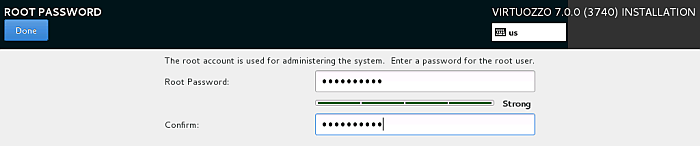
Once the installation is complete, click Reboot to restart the server and boot into OpenVZ.
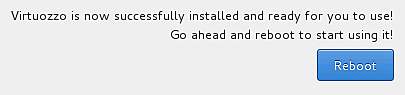
Note
Note: If you are installing OpenVZ from a USB drive, remove said drive before restarting the server.
After you restart your OpenVZ server, you will see the login prompt as well as the server IP address and hostname that you can use to connect to the server remotely.
To manage virtual machines and containers on the OpenVZ server, you will need to log in as the root user. After you do so, you will see a shell prompt and can start creating and managing your virtual machines and containers. For quick-start instructions, run man afterboot. More detailed information is provided in the OpenVZ User’s Guide.

