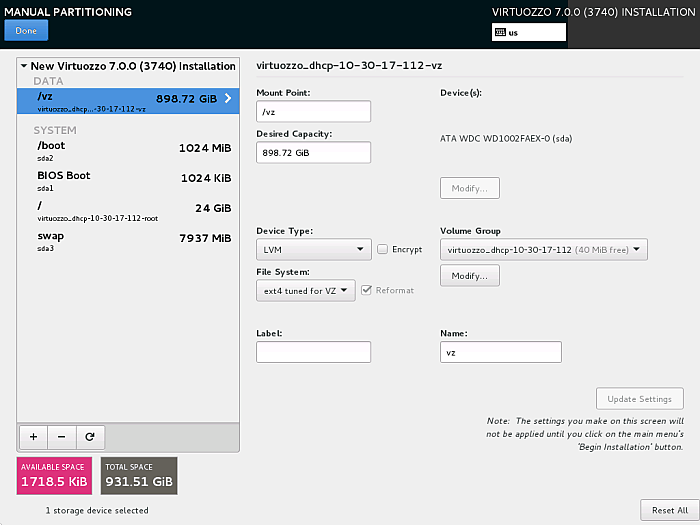Having chosen the storage type, you need to choose partitioning options on the INSTALLATION DESTINATION screen.
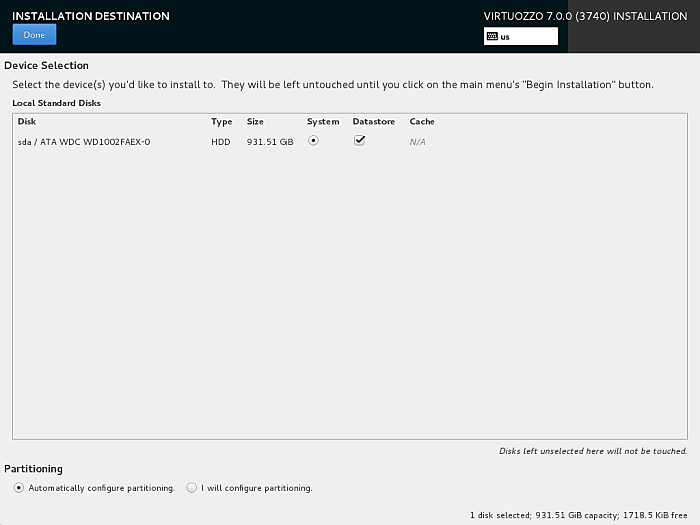
Firstly, you will need to choose which of the disks are marked as System, Datastore, and Cache:
-
Use the System radio button to select a disk where the root partition with OpenVZ system files (mounted to
/) will be kept. -
Use Datastore checkboxes to mark disks where virtual machines and containers will be kept. All such disks will be organized into a single volume group and mounted to the
/vzmount point. At least one disk need to be marked as a data store.
Secondly, in the bottom of the screen, you will need to choose:
- Automatically configure partitioning and click Done to have the installation program create the default layout on the server.
- I will configure partitioning and click Done to manually partition your disk(s).
When partitioning the disks, keep in mind that OpenVZ requires these partitions:
-
Boot: mount point
/boot, 1 GB, boot partition with OpenVZ boot files, created on each HDD, -
Root: mount point
/, 12-24 GB, root partition with OpenVZ files, created on the HDD marked System, -
Swap: paging partition with the
swapfile system, created on the HDD marked System. The size depends on RAM:- if RAM is below 2 GB, swap size should be twice the RAM,
- if RAM is 2-8 GB, swap size should be equal to RAM,
- if RAM is 8-64 GB, swap size should be half the RAM,
- otherwise swap size should be 32 GB
-
Data storage, mount point
/vz, at least 30 GB, storage for virtual machines, containers, and OS and application templates, an LVM volume group that spans all HDDs marked Datastore. - In addition, either a 1 MB partition with the BIOS boot file system or a 200 MB partition with the EFI boot file system is required depending on your server configuration.
A typical partition layout for OpenVZ on basic storage may look like this: