Now that you have prepared all the servers, you can start the OpenVZ installation:
-
Restart the OpenVZ server after configuring its BIOS settings to boot from the network.
Note
Note: If you plan to perform an unattended installation of OpenVZ, you need to additionally create a kickstart file. See Chapter 4, Creating a Kickstart File for information about creating kickstart files and installing OpenVZ with these files.
- Once the server boots, you see a dialog box asking you to select the system to install. Select the entry for OpenVZ (Install OpenVZ in our case), and press Enter.
- Follow the on-screen instructions to install OpenVZ. For details, consult the OpenVZ Installation Guide.