To create a snapshot of the virtual machine MyVM, do the following:
# prlctl snapshot MyVM
...
The snapshot with ID {12w32198-3e30-936e-a0bbc104bd20} has been successfully created.
A newly created snapshot is saved to the /vz/vmprivate/<UUID>/Snapshots/<snapshot_ID>.pvs file, where <UUID> is the corresponding virtual machine ID and <snapshot_ID> is a unique snapshot ID. In the above example, the snapshot with ID {12w32198-3e30-936e-a0bbc104bd20} is saved to the file /vz/vmprivate/d35d28e5-11f7-4b3f-9065-8fef6178bc5b/Snapshots/{12w32198-3e30-936e-a0bbc104bd20}.pvs.
# ls /vz/vmprivate/d35d28e5-11f7-4b3f-9065-8fef6178bc5b/Snapshots/
{063615fa-f2a0-4c14-92d4-4c935df15840}.pvc
Snapshot IDs are needed to switch to and delete snapshots.
When creating a snapshot, you can also set its name and description:
# prlctl snapshot MyVM -n Clean_System -d "This snapshot was created right after \
installing Windows XP."
...
The snapshot with ID {0i8798uy-1eo0-786d-nn9ic106b9ik} has been successfully created.
You can then view the set name and description in the /vz/vmprivate/d35d28e5-11f7-4b3f-9065-8fef6178bc5b/Snapshots.xml file.